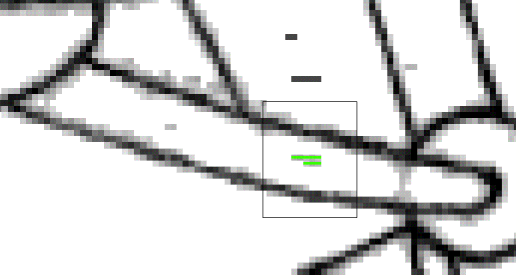Using the Cleanup tool
- Use the Cleanup tool in any of the following ways:
- To clean up the background, click anywhere outside the drawing.
- To clean up a paint region, click anywhere within the region. The affected pixels are painted in with the current Transparent color (shown in green below):
- To clean up a part of a region, drag a bounding box around the region. The affected pixels inside the bounding box are inked in with the current Transparent color (shown in green below):
- If you hold down Alt and drag a bounding box, the affected pixels outside the bounding box are inked.
- Note, you could drag a bounding box around the entire drawing to clean it up. However, this is not advisable as some paint regions probably contain some details that you will want to keep.
- To ink Transparent color over individual spots of dirt, place the Cleanup tool over the spots and click. The spots are inked with the Transparent color.
- To ink a line with the Transparent color, place the Cleanup tool over the line and click. The line segment is inked with the Transparent color.